Taulia experience center
SUPPLIER SUPPORT SERVICES
SUPPLIER SUPPORT SERVICES
New to Taulia? There’s a guide for that! Let us guide you so you can quickly get started.

Finding capital for your business shouldn’t be complicated.Join the thousands of business who use Taulia to get paid early on their invoices.
We are a technology company dedicated to helping simplify business transactions and increase cash flow through an easy to use platform.
Taulia Support and the entire Technical Services team is dedicated in helping you succeed. To do that, we have policies in place to show our unwavering commitment to you. Take a moment to read through our support policies to learn more.
Home /
Note - This feature may not be available in your portal.
Taulia offers suppliers multiple options to get paid early on invoices. One of those options is the ability to accept early payment offers for approved invoices. When accepting an early payment offer, you have the option to select the date on which you want your payment to be released*. Early payment feature availability is dependent on your customer. If your customer does not have an early payment program through Taulia, then the early payment options will not be available. The type of user role you have will also affect your rights to use the early payment features.
Taulia offers three easy ways to accept early payment offers from your customer:
Accelerate payment for a single invoice
Use this feature to accelerate payment for individual invoices
Accelerate payment of all invoices
Use this feature to accelerate payment of all approved invoices
Accelerate payment for select invoices
Use this feature to accelerate only selected invoices
Accelerating payment of a single invoice
1 - Accept early payment offers by selecting My Offers from the home page or Pay Me Early from the My Invoices section.
2 - You will be shown the early payment terms of the invoice. Please review the details.
3 - After reviewing the early payment offer, select Submit to send your request.
Accelerating payment of all invoices at the same time
Note - This feature is only available if there is at least 1 approved invoice. Using this feature will only accelerate invoices that have already been approved. It will not accelerate payment for invoices approved in the future. To automatically accelerate all approved invoices in the future, you must enable Cashflow™.
1 - From the homepage, select Pay Me Early ALL from the Early Payment Available - Request All section. It will show you how many approved invoices are ready for early payment.
2 - Select Pay Me Early ALL to confirm your request.
Accelerating payment of select invoices
This feature will allow you to select specific invoices to accelerate if you do not want to accelerate payment of all eligible invoices.
1 - From the homepage, select See All Early Payments.
2 - You will be taken to the My Invoices page and shown approved invoices with early payment offers. Un-check the boxes for the invoices you do not want to accelerate. Select Pay Me Early Selected to continue.
3 - You will be asked to confirm the number of selected invoices you want to accelerate. Select Pay Me Early Selected to confirm.
Additional FAQs
Can I see the early payment rate first before accepting an offer?
Yes! Because you have the ability to select the date on when you want the payment to be released, the platform will show you the early payment rate based on the date you have selected.
Why are some of the dates not available in the early payment calendar?
The available payment dates in the calendar indicate the days your customer pays invoices. The date you select is the date your invoice payment will be released if the request is approved.
I can only select early payment for the next business date. Why?
Depending on your customer's early payment program, some suppliers can only select early payment for the next business date.
Discover how one time early payments and Cashflow™ can help grow your business
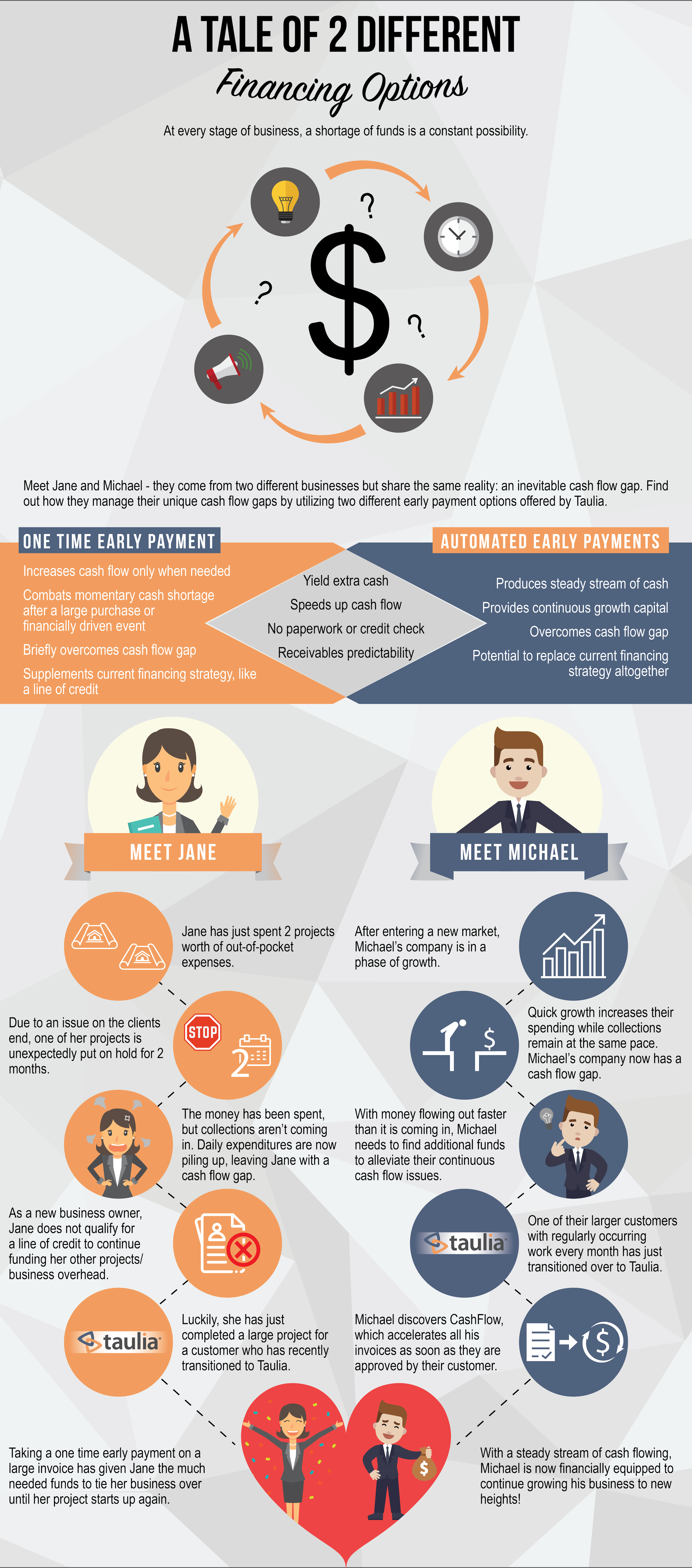
New to Taulia? There’s a guide for that! Let us guide you so you can quickly get started.

Your vendor information is accessible under My Details in the portal.
Your customer may leave a reason why an invoice is rejected, incomplete, voided and or a reason for other available statuses. It may also show you what stage of approval your invoice is in.
You can manage your account users in the portal and provide different levels of access.
In this article you will find main possible issues about two-factor authentication.
Branch permissions allow account admins to give access to specific data in the portal.
Use the "Send Message" option to quickly contact your customer through the portal!